Sunday, July 23, 2017
Disable Partial All Cron in WHM Cpanel Server Except Root
Disable Partial All Cron in WHM Cpanel Server Except Root

Monday, July 17, 2017
DIABLO III COLLECTORS EDITION SERVER EMULATOR V2 LAN
DIABLO III COLLECTORS EDITION SERVER EMULATOR V2 LAN
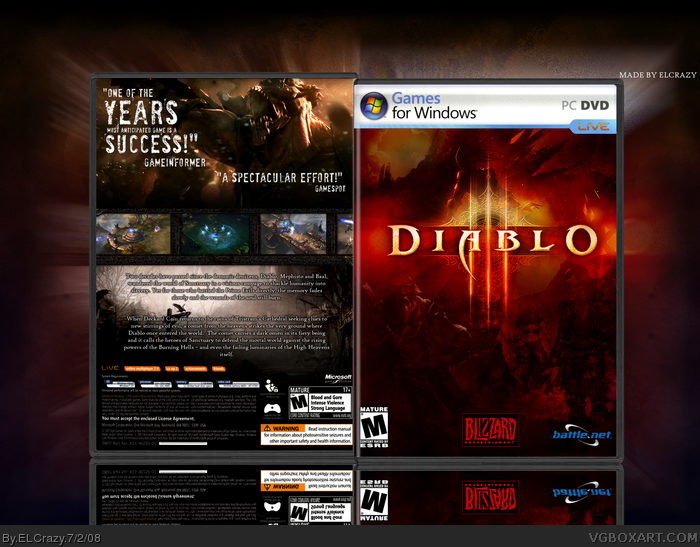
Two decades have passed since the demonic lords, Diablo, Mephisto, and Baal, set out across the world of Sanctuary on a vicious rampage, twisting humanity to their unholy will. Yet for those who battled the Prime Evils, the memory fades slowly.
When Deckard Cain returns to the ruins of Tristram Cathedral seeking clues to defeat new stirrings of evil, a fiery harbinger of doom falls from the heavens, striking the very ground where Diablo once entered the world. This fire from the sky reawakens ancient evils and calls the heroes of Sanctuary to defend the mortal world against the rising powers of the Burning Hells once again.
Explore fully realized realms of Sanctuary � the living, breathing gothic fantasy world of Diablo III � rendered in gorgeous 3D.
Battle the unholy forces of the Burning Hells with all-new character classes such as the otherworldly Witch Doctor, or with re-imagined warriors from Diablo�s past, like the powerful Barbarian.
Rain Hell on your enemies and use the interactive environment as a weapon: lay cunning traps, turn destructible objects against your foes, and use environmental obstacles to your advantage.
Experience the intensity of multiplayer Diablo III over an all-new, wickedly enhanced Battle.net platform with numerous enhancements to make connecting with your friends easier, and cooperative gameplay more fun.
Minimum System Requirements: * System requirements: *
Operating system: Windows Vista / XP / Windows 7
Processor: Intel ® Core 2 Duo 2.4 GHz or AMD Athlon � 64 X2 5600 + 8/2 GHz *
RAM: 2 GB Video Card: NVIDIA ® GeForce ® 260 or ATI Radeon � HD 4870 *
Hard disk: 12 GB
Publisher: Blizzard Entertainment
Developer: Blizzard
Genre: Action Role-Playing
Year: 2012 Genre: RPG (Rogue / Action) / 3D / 3rd Person
Developer: Blizzard Entertainment Publisher: Blizzard Entertainment
Platform: PC Edition
Type: License
Language: English
SERVER EMULATOR V2 - LAN
http://www.igetfile.com/k75s2f9y623k...r.emu.rar.html
Changelog version 2:
� Corrected mpqdata.db file.
� Dynamic loading of scenes from db now supported.
� Currently using Persistent storage to read old beta data from db.
� All World data is in db except default SubSceneGroup for each SceneCluster.
� Hardcoded scene removed.
� PonyPatcher & LibPony in!
� Documented the PonyLib API.
� Fixed invalid handle bug in LibPony.
� LibPony will also watch for win32 api errors now.
� Updated LibPony for 9991.
Tutorial:
- D3 Server Emulator support retail client with 1.02.9991 version.
- Download the Diablo 3 from here, update it by open the launcher.
- Download Visual C# Express Edition and install it.
http://www.microsoft.com/visualstudi...csharp-express
OR http://www.igetfile.com/y5nnucje130p/vcs_web.exe.html
- Download emulator and extract it on C:
- Download SqlLite: (Even if you�re on x64, use x86 library) and install it.
http://system.data.sqlite.org/downlo...0-1.0.79.0.exe
OR http://www.igetfile.com/2e2eg1euuuvr....79.0.exe.html
- Download NET Framework 4 and install it.
http://www.microsoft.com/download/en....aspx?id=17851
OR http://www.igetfile.com/wuqsit6sdfva...setup.exe.html
- Go to C:MadCow and open MadCow2011 with VisualC#
- Download SERVER EMULATOR V2 � LAN.
- Go to where you have install the game then go to Data_D3PCMPQs
- Copy this folders �base� and �enGB� and past them in C:D3EmuAssetsMPQ then go back to Data_D3PCMPQs
- Copy this files �ClientData.mpq� and �CoreData.mpq� and past them in C:D3EmuAssetsMPQ
- Then go where you install the game, make shortcut for Diablo III.exe and add this extension �-launch�
NOTE: When you update client to 1.02.9991 do not update it anymore.
Tutorial to connect to server:
- Go to c:WindowsSystem32driversetc and open hosts in notepad
- Add this lines botton
127.0.0.1 eu.actual.battle.net
127.0.0.1 us.actual.battle.net
- Download PonyPatcher extract it, do not open.
http://www.igetfile.com/ugubheppl7gz...tcher.rar.html
- Open D3Emu then open Diablo III Shortcut with -launch extension in game press ALT+TAB and open PonyPatcher
- PonyPatch should say the game is runing and press Patch button.
- In game type �test@� and password �123456? and you are ready to connect.
Tutorial to update your server:
- Here is simple, just download D3Emu and replace the old one.
- If some times will require new files I will write.
HOW TO PLAY LAN:
To play on LAN run the madcow emulator.
SERVER:
- Go to Server Control TAB
- Edit Public Server IP: ie. 192.168.254.100
- Check NAT Enabled
- Launch Server Only
CLIENT:
- Go to c:WindowsSystem32driversetc and open hosts in notepad
- Add this lines server ip ie. 192.168.254.100 eu.actual.battle.net and server ip ie. 192.168.254.100 us.actual.battle.net
- Execute Bnet.Patcher.exe in binMadCowDebugBnetPatcher
- Run the emulator MADCOW, go to Remote Server TAB, Change Remote Host ip to SERVER�s ip ie. 192.168.254.100
- CLICK Play on Remote Server
NOTE: Your Server�s ip may differ from the given example.
To add account: IN MOOEGE WINDOW
[FONT=Times New Roman]TYPE !account add username@ password(8 chars.) usernick admin
Saturday, July 15, 2017
Diablo III Test Server Maintenance Patch 16 Incoming
Diablo III Test Server Maintenance Patch 16 Incoming
The Diablo III beta is currently undergoing maintenance as we prepare to deploy the next beta patch. We anticipate that downtime will last for about 8 to 9 hours, until approximately 8:00 p.m./9:00 p.m. PDT. Please note that Beta Patch 16 will include a character wipe. As with previous character wipes, this wipe will also affect gold, achievements, items, followers, and artisans. Thank you for your patience! Edited by Lylirra on 4/9/12 12:10 PM (PDT) |
Monday, July 3, 2017
Disquising Any Extension Server By Eagle Ray Brooch
Disquising Any Extension Server By Eagle Ray Brooch

� Programa: Disquising Any Extension Server
� Tamanho: 1,61 MB ::.
� Data da Cria��o: 29/11/2016 [18:11]
Wednesday, June 14, 2017
Difference between adduser and useradd in Ubuntu server
Difference between adduser and useradd in Ubuntu server
Both the command are used to add user in the system. But there is a big difference.
Nowadays debian has changed or replaced the useradd command with adduser.
The difference between both command is as following with the image so that will make clear sense to you people.
To check the difference between both the command do the following.
1. useradd
Open the terminal and type
$ sudo useradd user2
The above command will add the user
$ sudo passwd user2
The above command will give the password to the user2.

Now lets try loging in.
login: user2
password:123
 As you can there is no home directory is defined.And not able to create its own directory with "useradd" command.
As you can there is no home directory is defined.And not able to create its own directory with "useradd" command.You can also check the directory and the command assigned to it

==========================================================================
2. adduser
Open the terminal and type :-
$ sudo adduser user3


You can see the home directory assigned to user3 by this command.
$ cat /etc/passwd | grep user3
From this tutorial you can might have understand the difference between both the command and how you can add the other or extra user in the system.
Tuesday, May 30, 2017
DHCP on Packet tracer through Server
DHCP on Packet tracer through Server

Open the server and go to the Desktop tab, click IP Configuration and enter the IP address.

Now, go to the Config tab.
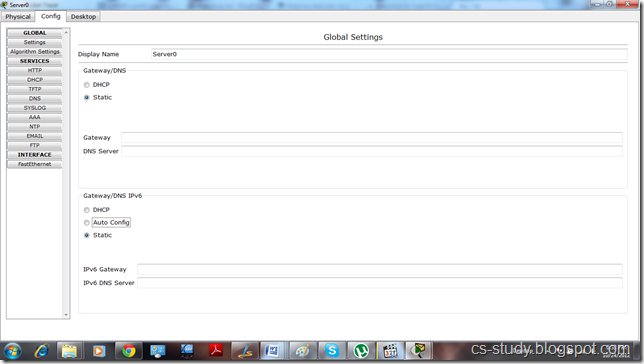
And go to the DHCP
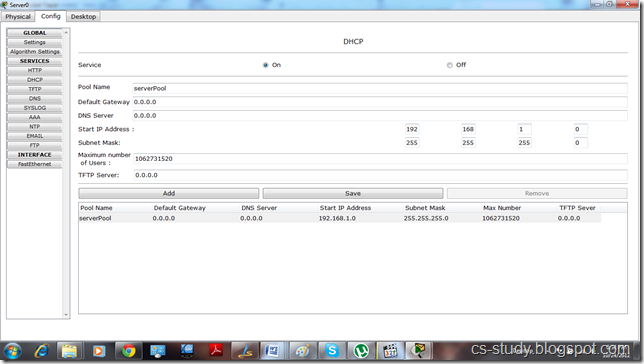
i. Enter IP for default Gateway.
ii. Start IP address
iii.. Maximum number of Users.
iv. Click Save.
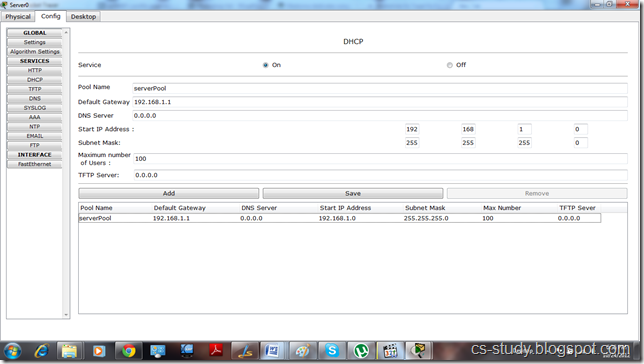
Now, click on any PC that is attached to the server, go to IP configuration and select DHCP. You will see that DHCP will successfully assign IP address to the PC
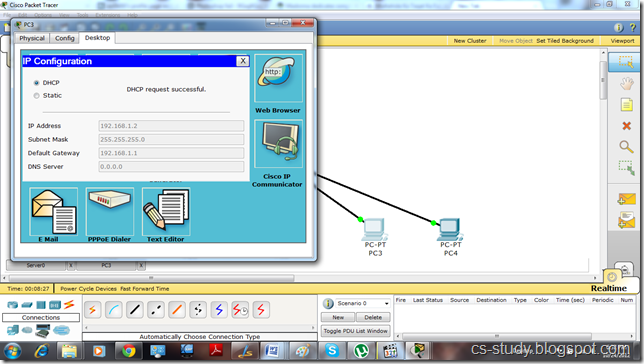
Now, if we go back to server and assign DNS Server address and then go to any PC and select DHCP.

It will also assign DNS to the PC as well.
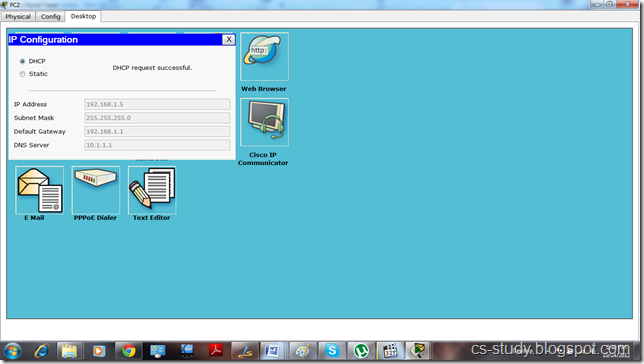
We can also open the website of the server through any PC by going to the Web Browser option and entering the IP address of the server.
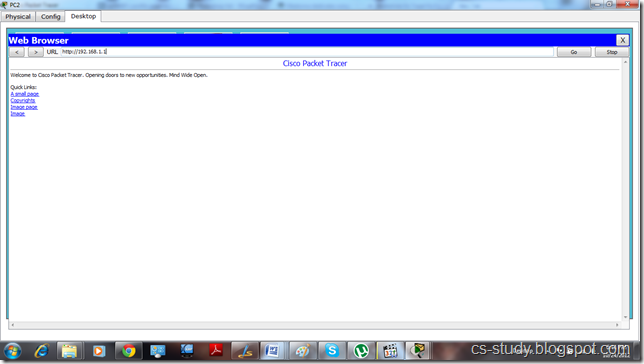
And we can ping the server by going to the PC�s command prompt and entering server�s IP address.
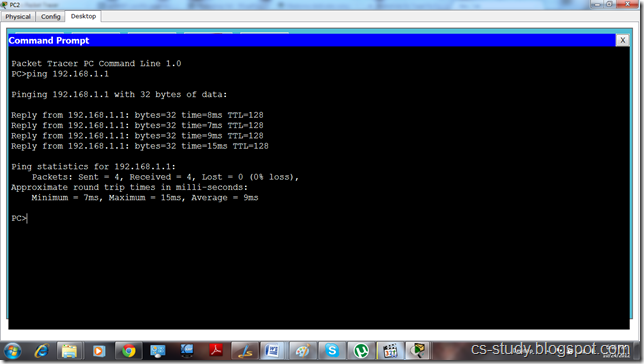
Saturday, April 15, 2017
DHCP Server
DHCP Server
How to install a DHCP Server on Ubuntu 12.04
The setup is a Ubuntu PC with 4 Ethernet ports.
eth2, eth3, eth4, eth5
Each port is in a separate subnet.
Install the DHCP-Server
apt-get install isc-dhcp-server
Configuration of the DHCP Server
At first define the interfaced to be used in the file /etc/default/isc-dhcp3-server
INTERFACES="eth2 eth3 eth4 eth5"
In a second step the subnets need to be defined. For this, the interface and the address range needs to be defined for each net. The lease times can be defined global for all nets. To prevent any other DHCP Server to interract with your subnet, the Server is set in authoritative mode. All this settings are to be done in the file /etc/dhcp/dhcpd.conf.
authoritative;
default-lease-time 600;
max-lease-time 7200;
subnet 192.168.150.0 netmask 255.255.255.0 {
range 192.168.150.10 192.168.150.250;
interface eth2;
option broadcast-address 192.168.150.255;
}
subnet 192.168.151.0 netmask 255.255.255.0 {
range 192.168.151.10 192.168.151.250;
interface eth3;
option broadcast-address 192.168.151.200;
}
subnet 192.168.152.0 netmask 255.255.255.0 {
range 192.168.152.10 192.168.152.250;
interface eth4;
option broadcast-address 192.168.152.255;
}
subnet 192.168.153.0 netmask 255.255.255.0 {
range 192.168.153.10 192.168.153.250;
interface eth5;
option broadcast-address 192.168.153.255;
}
At last the interfaces need to be added to the subnets itself. Therefore just define the interfaces in the file /etc/network/interfaces by adding this lines.
auto eth2
iface eth2 inet static
address 192.168.150.1
netmask 255.255.255.0
auto eth3
iface eth3 inet static
address 192.168.151.1
netmask 255.255.255.0
auto eth4
iface eth4 inet static
address 192.168.152.1
netmask 255.255.255.0
auto eth5
iface eth5 inet static
address 192.168.153.1
netmask 255.255.255.0
The following commands help to control the DHCP Server when trying out the changes
sudo service isc-dhcp-server restart
sudo service isc-dhcp-server start
sudo service isc-dhcp-server stop