Tuesday, May 30, 2017
DHCP on Packet tracer through Server
DHCP on Packet tracer through Server

Open the server and go to the Desktop tab, click IP Configuration and enter the IP address.

Now, go to the Config tab.
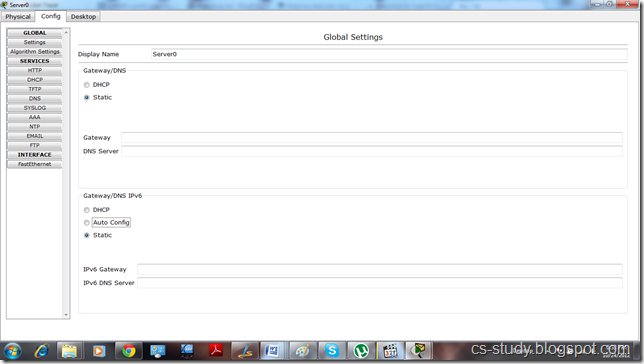
And go to the DHCP
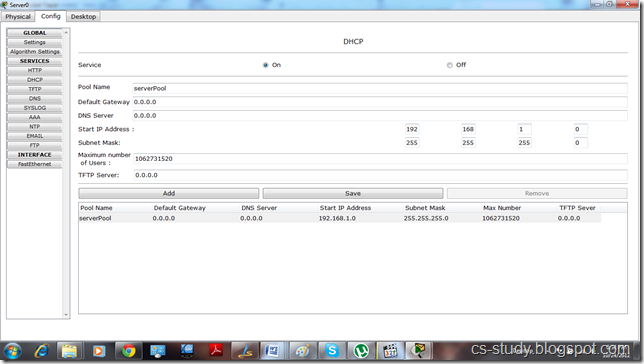
i. Enter IP for default Gateway.
ii. Start IP address
iii.. Maximum number of Users.
iv. Click Save.
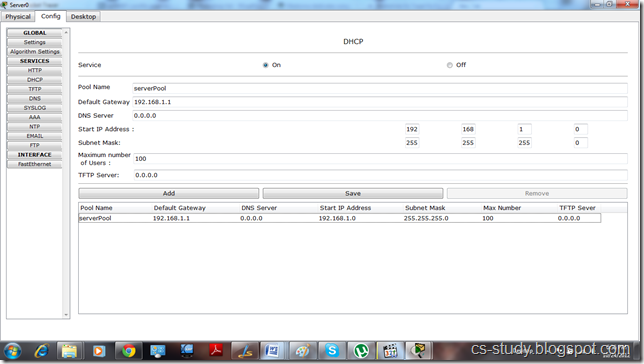
Now, click on any PC that is attached to the server, go to IP configuration and select DHCP. You will see that DHCP will successfully assign IP address to the PC
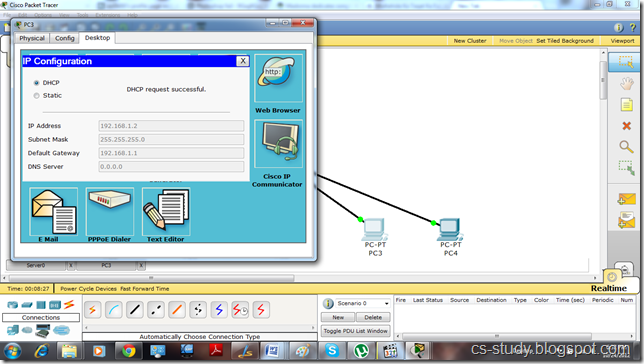
Now, if we go back to server and assign DNS Server address and then go to any PC and select DHCP.

It will also assign DNS to the PC as well.
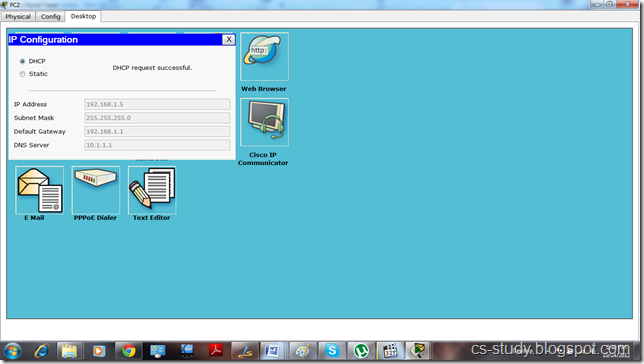
We can also open the website of the server through any PC by going to the Web Browser option and entering the IP address of the server.
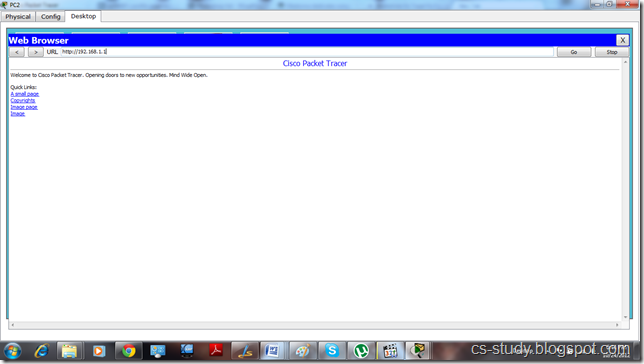
And we can ping the server by going to the PC�s command prompt and entering server�s IP address.
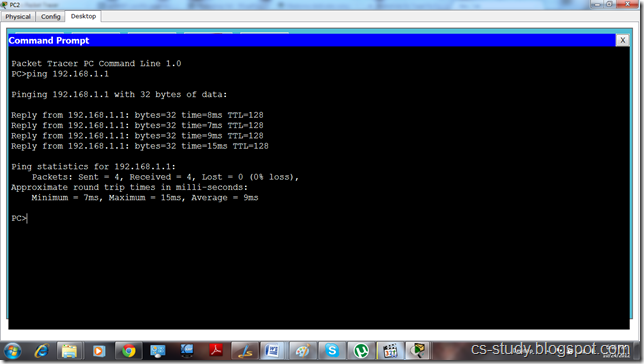
Sunday, April 16, 2017
DHCP on packet tracer
DHCP on packet tracer
Internet Service Providers (ISPs) usually use DHCP to allow customers to join the Internet with minimum effort. The DHCP server maintains a database of available IP addresses and configuration information. When it receives a request from a client, the DHCP server determines the network to which the DHCP client is connected, and then allocates an IP address. DHCP servers typically grant IP addresses to clients only for a limited interval.
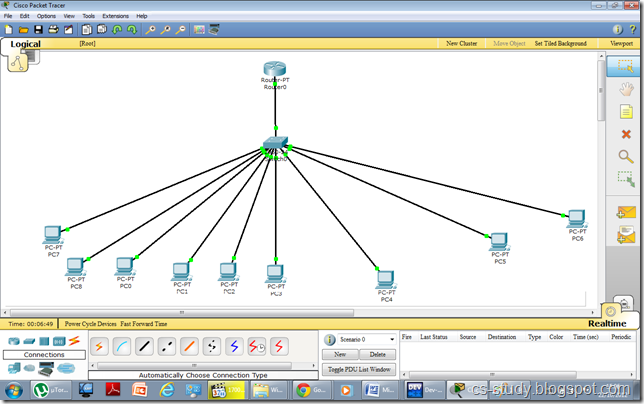
Now, we will apply DHCP on the router.

In the following command �ip dhcp pool cisco�, we are creating a pool for DHCP called cisco. cisco is the name here and we can name it whatever we want.
dns-server 192.168.1.15.

Click on IP Configuration
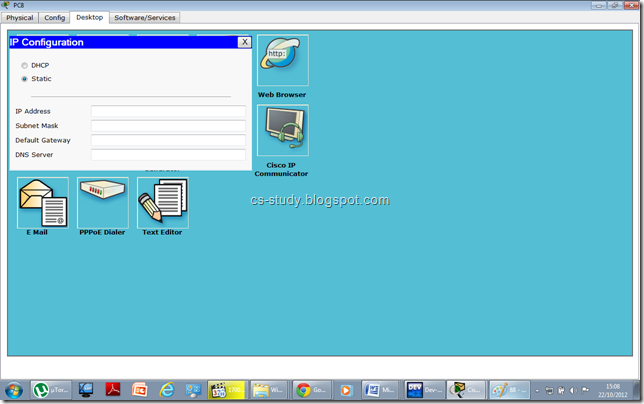
Select from Static to DHCP

And after DHCP request is completed you will see the following screen.

Now, after applying some IPs in sequence, DHCP will skip the IPs that we have excluded from our DHCP pool.

That is all, we have applied DHCP on packet tracer.
Saturday, April 15, 2017
DHCP Server
DHCP Server
How to install a DHCP Server on Ubuntu 12.04
The setup is a Ubuntu PC with 4 Ethernet ports.
eth2, eth3, eth4, eth5
Each port is in a separate subnet.
Install the DHCP-Server
apt-get install isc-dhcp-server
Configuration of the DHCP Server
At first define the interfaced to be used in the file /etc/default/isc-dhcp3-server
INTERFACES="eth2 eth3 eth4 eth5"
In a second step the subnets need to be defined. For this, the interface and the address range needs to be defined for each net. The lease times can be defined global for all nets. To prevent any other DHCP Server to interract with your subnet, the Server is set in authoritative mode. All this settings are to be done in the file /etc/dhcp/dhcpd.conf.
authoritative;
default-lease-time 600;
max-lease-time 7200;
subnet 192.168.150.0 netmask 255.255.255.0 {
range 192.168.150.10 192.168.150.250;
interface eth2;
option broadcast-address 192.168.150.255;
}
subnet 192.168.151.0 netmask 255.255.255.0 {
range 192.168.151.10 192.168.151.250;
interface eth3;
option broadcast-address 192.168.151.200;
}
subnet 192.168.152.0 netmask 255.255.255.0 {
range 192.168.152.10 192.168.152.250;
interface eth4;
option broadcast-address 192.168.152.255;
}
subnet 192.168.153.0 netmask 255.255.255.0 {
range 192.168.153.10 192.168.153.250;
interface eth5;
option broadcast-address 192.168.153.255;
}
At last the interfaces need to be added to the subnets itself. Therefore just define the interfaces in the file /etc/network/interfaces by adding this lines.
auto eth2
iface eth2 inet static
address 192.168.150.1
netmask 255.255.255.0
auto eth3
iface eth3 inet static
address 192.168.151.1
netmask 255.255.255.0
auto eth4
iface eth4 inet static
address 192.168.152.1
netmask 255.255.255.0
auto eth5
iface eth5 inet static
address 192.168.153.1
netmask 255.255.255.0
The following commands help to control the DHCP Server when trying out the changes
sudo service isc-dhcp-server restart
sudo service isc-dhcp-server start
sudo service isc-dhcp-server stop