Tuesday, May 30, 2017
DHCP on Packet tracer through Server
DHCP on Packet tracer through Server
We are going to apply DHCP on server and PCs will be assigned IP addresses through DHCP.

Open the server and go to the Desktop tab, click IP Configuration and enter the IP address.

Now, go to the Config tab.
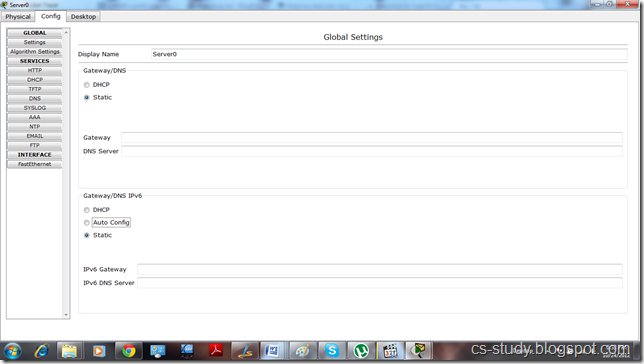
And go to the DHCP
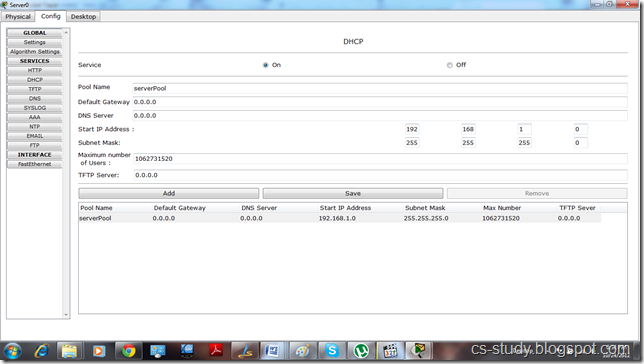
i. Enter IP for default Gateway.
ii. Start IP address
iii.. Maximum number of Users.
iv. Click Save.
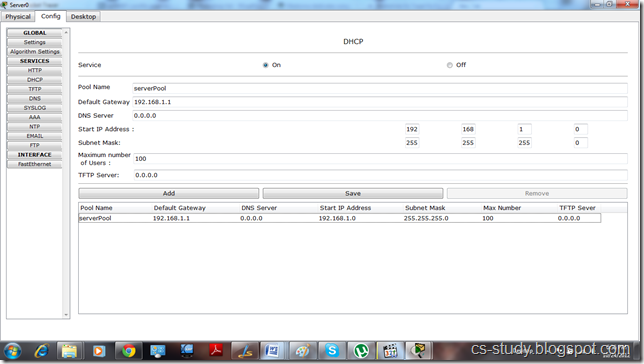
Now, click on any PC that is attached to the server, go to IP configuration and select DHCP. You will see that DHCP will successfully assign IP address to the PC
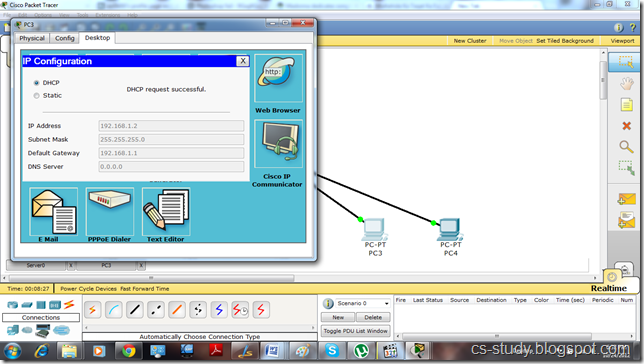
Now, if we go back to server and assign DNS Server address and then go to any PC and select DHCP.

It will also assign DNS to the PC as well.
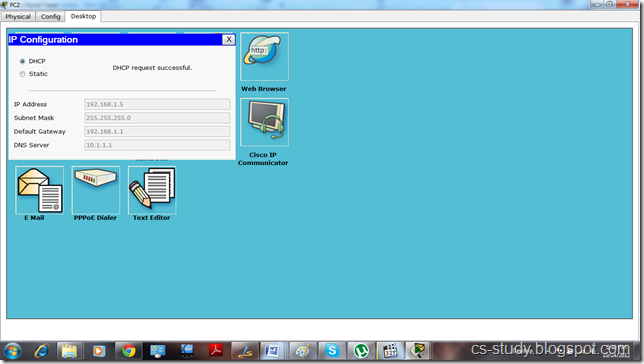
We can also open the website of the server through any PC by going to the Web Browser option and entering the IP address of the server.
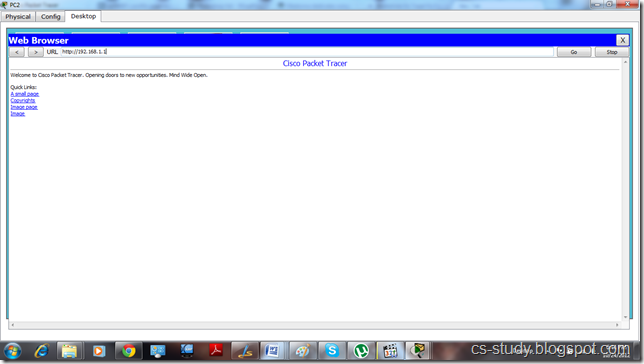
And we can ping the server by going to the PC�s command prompt and entering server�s IP address.
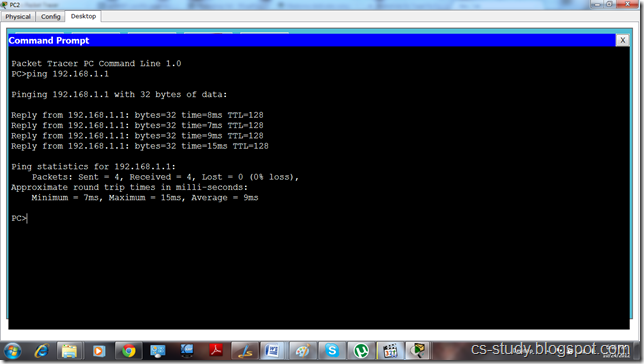

Open the server and go to the Desktop tab, click IP Configuration and enter the IP address.

Now, go to the Config tab.
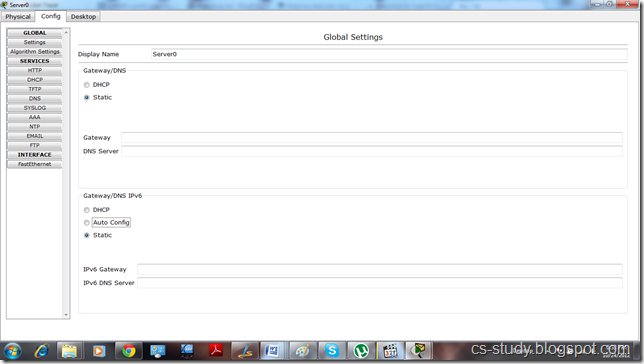
And go to the DHCP
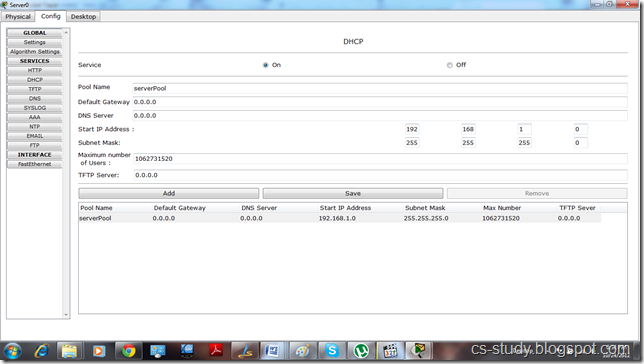
i. Enter IP for default Gateway.
ii. Start IP address
iii.. Maximum number of Users.
iv. Click Save.
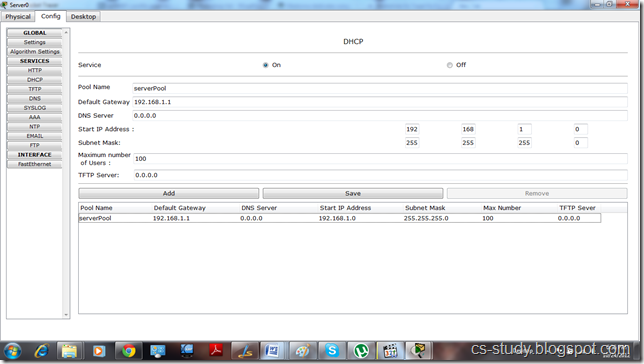
Now, click on any PC that is attached to the server, go to IP configuration and select DHCP. You will see that DHCP will successfully assign IP address to the PC
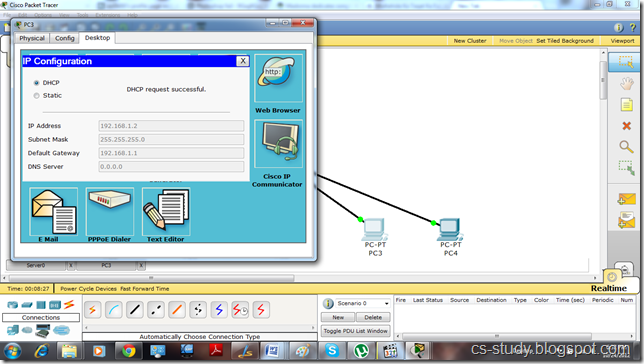
Now, if we go back to server and assign DNS Server address and then go to any PC and select DHCP.

It will also assign DNS to the PC as well.
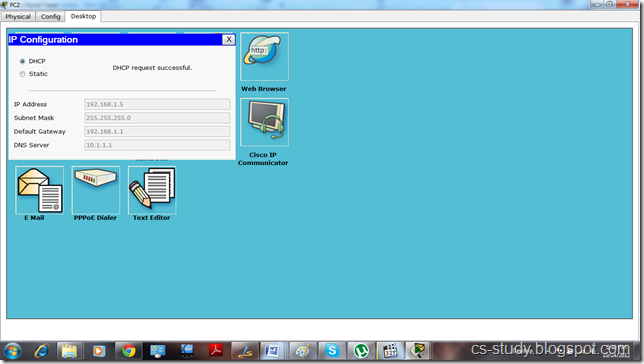
We can also open the website of the server through any PC by going to the Web Browser option and entering the IP address of the server.
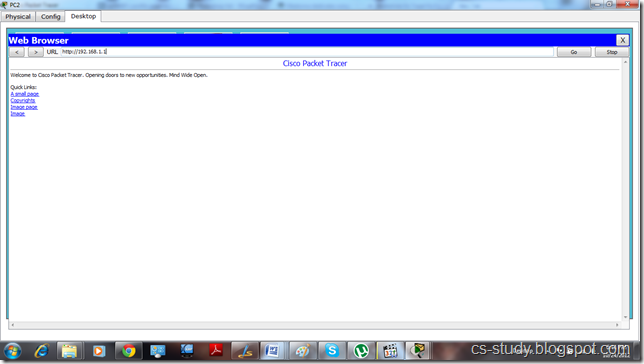
And we can ping the server by going to the PC�s command prompt and entering server�s IP address.
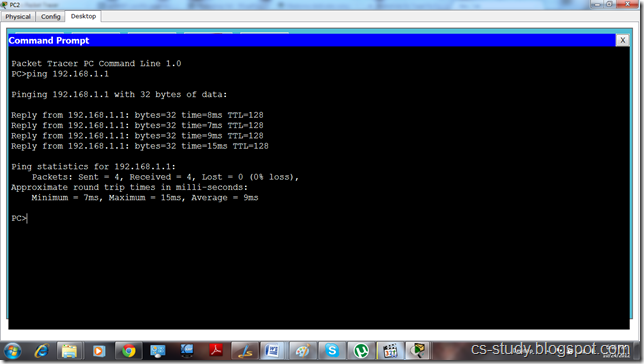
Technorati Tags: packet tracer,packet tracer tutorial,dhcp on pt,dhcp on packet Tracer,dhcp through server,dynamic host configuration protocol on packet Tracer,dns dhcp on packet tracer,networking tutorial,pt and networking
Subscribe to:
Post Comments (Atom)
No comments:
Post a Comment
Note: Only a member of this blog may post a comment.