Monday, July 24, 2017
Disable and Turn Off Windows XP Login Screen and Show Traditional NT Log On to Windows Box
Disable and Turn Off Windows XP Login Screen and Show Traditional NT Log On to Windows Box
However, at times, Windows XP users may need to use the more traditional and standard �Log on To Windows� dialog box inherited from WindowsNT login screen that allows users to key in user name and password. For example, when want to log on to hidden user account such as Administrator account.

- Log on to Windows XP as Administrator or user with administrative privileges.
- Open User Accounts in Control Panel by clicking Start, click Control Panel, and then click User Accounts.
- Click Change the way users log on or off.


Disable password expiration policy in Linux
Disable password expiration policy in Linux
If you dont want your users password expired after an amount of time, you can run this command:
# chage -I -1 -m 0 -M 99999 -E -1 username
It will set:
- Minimum Password Age to 0
- Maximum Password Age to 99999
- Password Inactive to -1
- Account Expiration Date to -1
Sunday, July 23, 2017
Disable Partial All Cron in WHM Cpanel Server Except Root
Disable Partial All Cron in WHM Cpanel Server Except Root

Thursday, July 20, 2017
Disable Task Manager
Disable Task Manager

Bayangkan saja jika anda tidak bisa membuka task manager, atau kehilangan task manager. Kita akan kesulitan untuk mengontrol semua aktivitas yang dilakukan komputer. Bisa saja aktivitas yang dilakukan komputer merugikan anda, karena mungkin virus sedang bekerja pada komputer anda. Banyak sekali virus-virus yang salah satu efeknya adalah men-disable task manager.
Oleh karena itu, penting bagi kita, pengguna komputer untuk mengetahui cara men-disable task manager dan cara menanggulanginya. Langkah-langkahnya adalah :
1. Buka Notepad.
2. Lalu ketik kode di bawah ini.
CreateObject(�Wscript.Shell�).regwrite
�HKEY_CURRENT_USERSoftwareMicrosoftWindowsCurrentVersionPoliciesSystem�, 1,�REG_DWORD�
3. Setelah itu, save dengan ekstensi vbs (*.vbs)
Setelah selesai membuat file tersebut, eksekusilah program tersebut. Jika sudah dieksekusi, cek task manager dengan cara klik kanan pada taskbar. Jika tulisan task manager pada plilihan tidak bisa dipilih (tulisan berwarna putih), maka itu berarti task manager telah di-disable.
Untuk mengembalikan task menager seperti semula, cukup dengan mengganti angka �1� pada kode menjadi angka �0�. Lalu save, dan dieksekusi (double click). Maka task manager akan kembali seperti semula.
Sekian Info saya tentang men-disable task manager. Semoga bermanfaat.^^.
Tuesday, July 18, 2017
Disable popup warnings in Windows XP
Disable popup warnings in Windows XP
Windows XP may be one of the more stable and developed operating systems (Vista is like a beta right now). But there are many irritating aspects in Windows XP.
Windows has a really stupid popup system, which pops up for every unnecessary thing imaginable. For example, there is a popup to warn that disk space is low on the system drive (usually C:). Also, there is a popup for alerting you that a new program installed. As if you didnt know that youve installed a program!
There is an easy registry hack to get rid of all these popups. Do not be appalled by a registry edit - this is really simple.
Open up the registry editor - go to Run, type regedit and click OK. Backing up the registry before a hack is always a good idea, so click File > Export, choose a location and click save. Then, proceed to HKEY_CURRENT_USERSoftwareMicrosoftWindowsCurrentVersionExplorerAdvanced
Right click on the right-hand pane, make New> DWORD Value and name it EnableBallonTips. Set the value to 0 to disable ballontips, and set it back to 1 to enable balloontips.
This hack disables most balloontips. In order to eliminate all popups, some more work is required. In each of the following locations, change the values to 0 to disable balloontips.
Location: HKEY_CURRENT_USERSoftwareMicrosoftWindowsCurrentVersionExplorerAdvanced
1. Change the value of FolderContentsInfoTip to 0
Location: HKEY_CURRENT_USERSoftwareMicrosoftWindowsCurrentVersionExplorerAdvanced
1. Change the value of ShowInfoTip to 0.
Location: HKEY_CURRENT_USERSoftwareMicrosoftWindowsCurrentVersionExplorer ipsShow
1. Change the value of Show to 0
If anything goes wrong, restore the registry file that you had explored before and settings will be restored.
Sunday, July 16, 2017
Disable IPv6
Disable IPv6
If you are facing router problems or any other issues with ubuntu. First try to disable IPv6 support built into Ubuntu as majority of the current home hardware doesnt support IPv6 at the moment.
Open the file /etc/modprobe.d/aliases and change the following line
net-pf-10 ipv6
to
net-pf-10 ipv6 off
Reboot the system and check if you are still facing the issue.
Tuesday, July 11, 2017
Disable Facebook Video’s Autoplay
Disable Facebook Video’s Autoplay
A few days ago Facebook introduced another useless feature that nobody asked nor like: Videos now autoplay as soon as you see them. Yes, they are muted, but this is still a useless piece of shit feature that is completely worthless and I hate with all my non-existent heart. So, let�s disable it, shall we?
As always, first go to Settings.

You should see that there is a new option on the left named Videos. You can click it if you want to.

And finally, switch from On to Off.

And that�s it, the changes are effective immediately. You just have read the small letters:
Note: This setting only applies when you use Facebook on your computer. Go to your phones settings to change auto-play videos in your Facebook app.
So you need to disable this on you phone to work there.
Thursday, July 6, 2017
Disable touchpad in Ubuntu 11 04 Natty Narwhal
Disable touchpad in Ubuntu 11 04 Natty Narwhal

sudo add-apt-repository ppa:atareao/atareao
sudo apt-get update
sudo apt-get install touchpad-indicator |
| figure 1 |
 |
| figure 2 |
Wednesday, July 5, 2017
Disable Gmail’s Automatic Image Loading
Disable Gmail’s Automatic Image Loading
I don�t know if you�ve realized, but Gmail now loads images instantly if these are contained within. Let me give you an example:

To the left is the old way, you would need to click �Display images�. To the right is the feature where images are loaded instantly. This is nice because you can now see the images, and what�s the mail about. But to some people this can be annoying because they have a slow Internet speed or they are charged by consumption.
If you are one of these people, or just don�t want the images loaded instantly, there�s a simple way to disable it. Go to the Option > Settings.

In the first tab, General, there is an option named Images, you can select Always display external images (now the default setting), or switch it to Ask before displaying external images.

Scroll down and hit Save Changes. And that�s it, you should now get Gmail the way it was or change it the new way, whichever option you select.
Just remember that if you select the images to be loaded instantly it may be slow and can charge extra megabytes if you pay by consumption... your call.
Tuesday, June 27, 2017
Disable Java Browser Plugin to Improve Browser Security
Disable Java Browser Plugin to Improve Browser Security

The Java runtime environment has become one of the most exploited of each operating system. Even the Department of Homeland Security United States warns users to disable Java unless
they have a good reason to use it. For most of the days of the Web sites that require Java applets has long since passed. However, there are still a number of desktop applications in Java in a simple uninstall is not practical. Instead, a good way to minimize risk is to disable Java browser plugin. This is the main attack vector, or as Java is exploited, in most cases, and closing the door that will significantly improve the security of your device.
The plugin can be disabled in most modern browsers. Below are the instructions for how to disable the Java plugin for the popular Internet browsers.
Internet Explorer
- Open Internet Explorer and click on the gear icon on the far right side of the window.
- Select Manage Add-ons.
- While the Toolbars and Extensions section is selected, change the Show box to All add-ons.
- Scroll down through the add-on list until you get to the Oracle America, Inc. section.
- Right click on each Oracle add-on and select Disable.
- Click close when you are finished and then close and restart Internet Explorer.
Chrome
- Open Google Chrome and navigate to chrome://plugins/
- Locate the Java plug-in and click Disable.
- Restart Chrome.
Firefox
- Open Firefox and hit Ctrl + Shift + A to bring up the Add-ons Manager.
- Select the Plugins category.
- Locate all java related plugins and click the Disable Button.
- Restart Firefox.
Friday, June 23, 2017
Disable Unsigned Driver Dialogue
Disable Unsigned Driver Dialogue
First go to: Start �> Run
Then type: gpedit.msc and hit enter. Browse the folder tree to the following location
User Configuration �> Administrative Templates �> System. Right-click Code
signing for Device drivers and select Properties. On the Settings tab, either select
�>enable, and then select ignore from the appearing listbox..
�>or click the disable option. Click apply and Ok and your set!
Alternatively especially for XP Home users:
Open �System� properties (Windows key + pause or Right click �My Computer� -
properties or Control Panel - System).On the Hardware tab click the �Driver Signing� button. In the dialogue that comes up choose �Ignore� to install the new driver
anyway.
Sunday, June 11, 2017
Disable Overlay Scrollbars in Ubuntu Precise
Disable Overlay Scrollbars in Ubuntu Precise

Still, if you don't like these new scrollbars, you can try reverting to the traditional old-style ones. But remember, in Precise, the scrollbar arrows which you would expect to show up at the top and the bottom of the scrollbar won't be available, same as with Oneiric before.

For disabling Overlay Scrollbars in Ubuntu Precise, get to a Terminal and run:
Saturday, June 10, 2017
Disable Firefox Save Images to Changing Directories
Disable Firefox Save Images to Changing Directories
Overview
Here is how to disable a feature in Firefox that can be really annoying if it doesnt work properly. [For me it only worked correctly 1/6th of the time, resulting in more work overall.]
Problem
The feature: Save Location Assistance/Guessing - Some time ago Firefox added a feature where it would try to guess which you wanted to save the current image/file to on your harddrive. It jumps to a previous location where you saved something that it thinks is similar, in the hopes of saving you the time for navigation your folder structure to save it.
The algorithm Mozilla uses unfortunately doesnt work much of the time. (I have to admit I think whatever implementation they used it is fairly dumb, meaning very ineffective.)
Solution
Here is how to disable this well meaning but ultimately inefficient and annoying (and somewhat destructive) feature behavior.
1). Open the about:config page. To open the about:config page, type about:config in the location (address) bar and press the "Enter" key, just like you type the url of a website to open a website.
- http://kb.mozillazine.org/about:config
2) Create a new value, of type Boolean, via the right-clicking with mouse to bring up the right-click menu. The name for the new Boolean value should be "browser.download.lastDir.savePerSite" (without the quotes).
3) Set the value to "false" (again without the quotes). You can do this by right clicking on the item you just created.
Some extra info on navigating the about:config page:
- Use the Search (Filter) bar at the top of the about:config page to locate preferences more easily.
- Preferences that have been modified show as bold (user set).
- Preferences can be reset to the default via the right-click mouse menu if they are user set
- Preferences can be changed via the right-click context menu: Modify (String or Integer) or Toggle (Boolean) or by double-clicking the line with the pref
Disable Apport Error Report Dialog in Ubuntu 12 04
Disable Apport Error Report Dialog in Ubuntu 12 04
In fresh Ubuntu 12.04 installation, it keeps popping up annoying apport error report dialog on every log-in even after sending the error report. This simple tutorial will show you how to disable this dialog in Ubuntu.

Open up terminal from the dash home or press Ctrl+Alt+T, edit �/etc/default/apport� file with this command:
sudo gedit /etc/default/apport
Set enable=0:
enable=0
Save the file, and done!
Friday, June 9, 2017
Disable Low Disk Space Notification in Wondows XP
Disable Low Disk Space Notification in Wondows XP
Open regedit & follow the steps below:
1. Navigate to HKEY_CURRENT_USERSoftware
MicrosoftWindowsCurrentVersionPoliciesExplorer
2. On the Edit menu, click New, click DWORD value .
3. Name the new DWORD Value as NoLowDiskSpaceChecks
4. Right click the new DWORD Value and Modify the data value to 1.
5. Exit the registry editor and restart your computer.
Thursday, June 8, 2017
Disable IPv6 on Ubuntu
Disable IPv6 on Ubuntu
Edit your /etc/sysctl.conf file and add the following to the bottom:
#disable ipv6Or you can use the following script:
net.ipv6.conf.all.disable_ipv6 = 1
net.ipv6.conf.default.disable_ipv6 = 1
net.ipv6.conf.lo.disable_ipv6 = 1
echo "#disable ipv6" | sudo tee -a /etc/sysctl.confFor this changes to take effect you must reboot your system.
echo "net.ipv6.conf.all.disable_ipv6 = 1" | sudo tee -a /etc/sysctl.conf
echo "net.ipv6.conf.default.disable_ipv6 = 1" | sudo tee -a /etc/sysctl.conf
echo "net.ipv6.conf.lo.disable_ipv6 = 1" | sudo tee -a /etc/sysctl.conf
After rebooting you can check if IPv6 has been disabled with the following command:
cat /proc/sys/net/ipv6/conf/all/disable_ipv60 means its enabled and 1 - disabled.
Tuesday, June 6, 2017
Disable UAC VBScript By X Shadow
Disable UAC VBScript By X Shadow

� Programa: Disable UAC VBScript
� Tamanho: 1,08 KB ::.
� Data da Cria��o: 08/01/2017 [01:17]
Friday, June 2, 2017
Disable Chromes Notification bell icon from notification area
Disable Chromes Notification bell icon from notification area
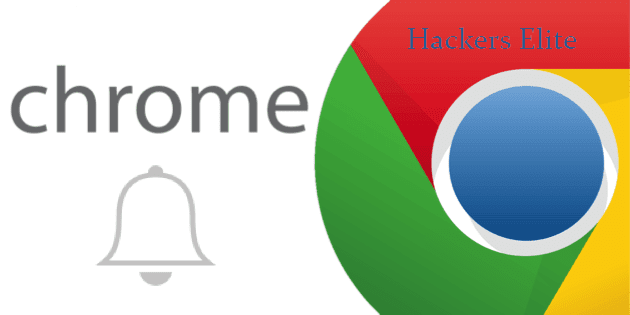
Chrome users may noticed that when they are using Chrome browser in notification area bell icon appears. So there are a way to disable that bell icon, and disappear from notification area.
1. Open Chrome browser and type in chrome://flags and hit enter.
2. Now use Ctrl+F keyboard combination to open search box in Chrome.
3. Search for Enable Rich Notifications and from drop down menu select Disabled.
But in latest version of Chrome there are no Enable Rich Notifications function.
If you cant find any result from that, then try to find next Enable Google Now notifications support and Enable experimental Synchronized Notifications and select both to Disabled.
Now after that all, at bottom of left side press on the Relaunch Now button.
After Chrome restarted, all settings given from you will be appeared.
Thursday, June 1, 2017
Disable Chrome’s SSL Certificate errors
Disable Chrome’s SSL Certificate errors

Although is not something very known, many websites, services, and apps require an SSL connection to work properly and safe as possible. The thing is, for extensions or apps within Chrome that require a constant connection to a site with an untrusted certificated won�t connect because Chrome blocks these kind of site by default; you need to go into the site and click �Proceed anyway� for the app to work.
The workaround is with a flag:
--ignore-certificate-errors

That way, each time Chrome asks a site for it�s certificate, it won�t matter if is trusted or not, everything will be possible!
Wednesday, May 31, 2017
Disable rate limiting in rsyslog v5 Linux RHEL CentOS Ubuntu
Disable rate limiting in rsyslog v5 Linux RHEL CentOS Ubuntu
This article will show you how to disable rsyslog rate-limiting, But You can also use rate-limiting according to your requirement.?